PhotoScape 是一套用來編輯與修正圖檔的免費軟體,主要功能:
PhotoScape 在操作上簡單及直覺,對於圖檔編輯程式來說非常好入門,有需要的朋友可以試試看!
【PhotoScape 軟體檔案 】
軟體版本:3.4
軟體語言:繁體中文(多國語言)
軟體性質:免費
檔案大小:15.45 MB
系統支援:Windows XP/Vista/7
軟體下載:按我下載

如何安裝與設定呢?
1.下載並安裝,安裝時預設會安裝Google ToolBar請依需要進行勾選是否安裝
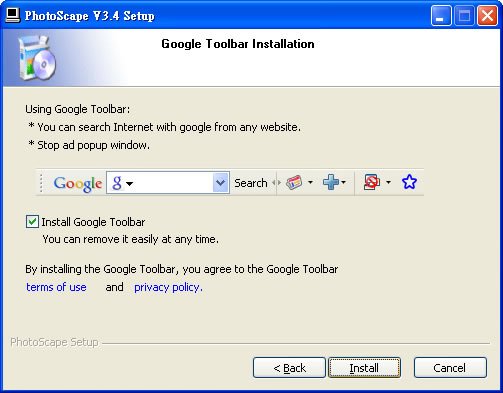
2.安裝完成後,開啟PhotoScape主程式,若不是繁體中文,可點擊[語言設定]並選擇所要使用介面語言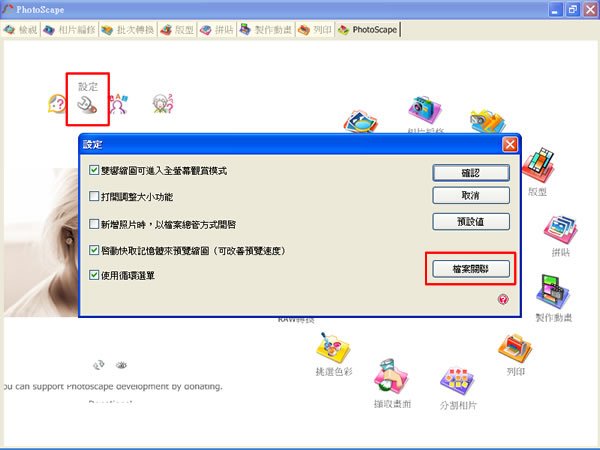
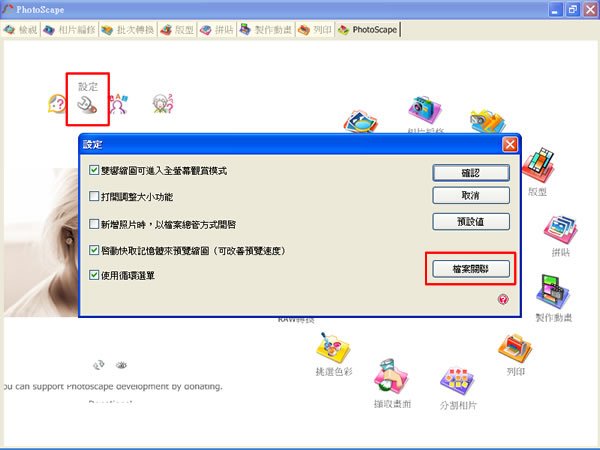
3.設定檔案關聯,點擊[設定]並在後續出現的設定視窗中,點擊[檔案關聯]。
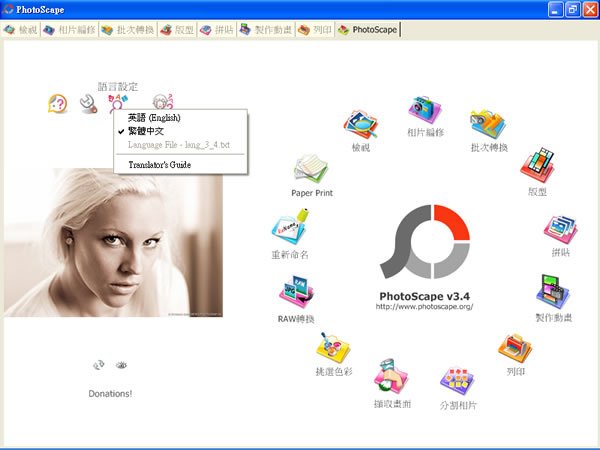

如何使用PhotoScape檢視圖片?
在上方功能表中,點擊[檢視],選擇圖片檔或資料夾,並在後續出現的圖片檔列表中,滑鼠選中其中一張圖片,點擊滑鼠右鍵,在其功能表中選擇[幻燈片模式],便會以幻燈片模式進行檢視。
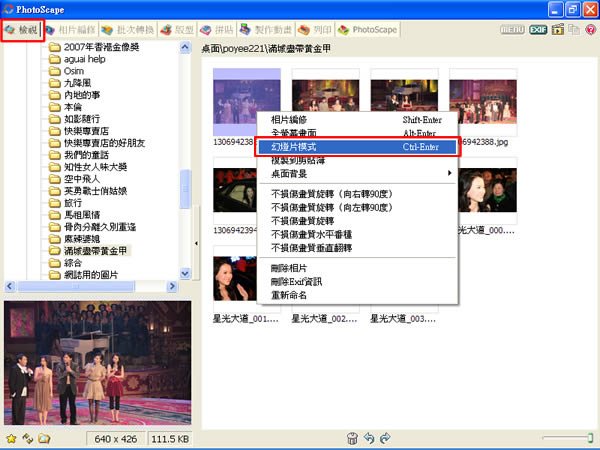

如何使用PhotoScape加入相框及其他裝飾?
1.點擊[相片編修]並選擇要編修的相片,如圖的操作方式就可以加入相框,其相框樣式可自由選擇,每種效果都可以試試
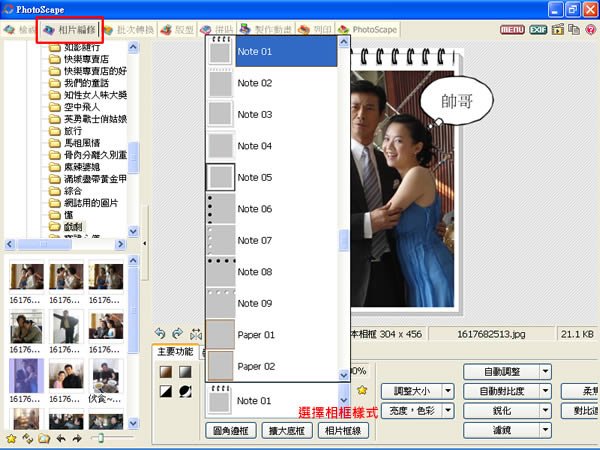
2.若要加入氣泡對話框,延續上一步驟,並在下方選擇點擊[裝飾]頁籤。
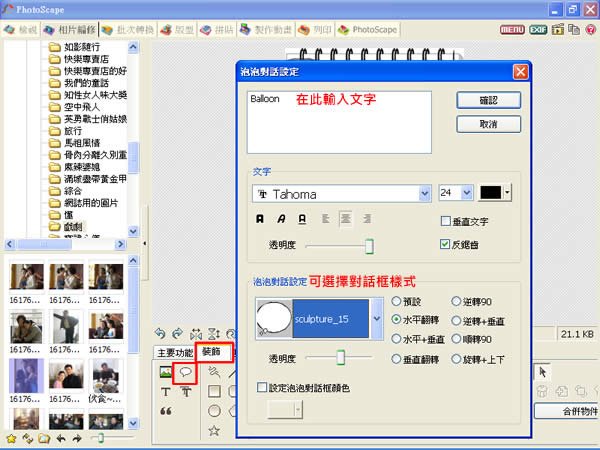
3.批次轉換

4.點擊[版型],進行頁面設計
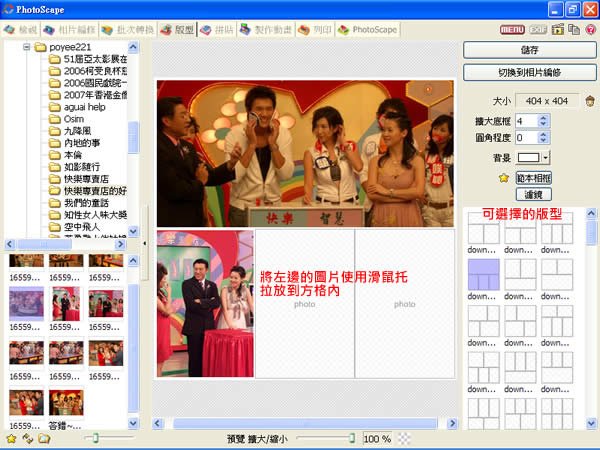
5.點擊[製作動畫]進行GIF動畫製作,點擊[變更畫格時間]可變更圖片之間切換速度,點擊[變更轉場效果]可變更圖片之間轉換的效果。
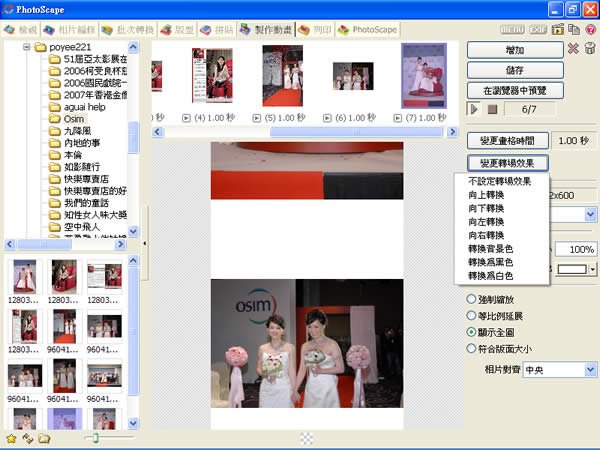
PhotoScape 還有好多非常棒的功能,歡迎有興趣的朋友來試試...!

全站熱搜


 留言列表
留言列表
 {{ article.title }}
{{ article.title }}